Meet Again! and again in english... =.=" haiyark! My english is weak.. but im trying to be better by practicing it in my blog! Anyone Care? hahahah! lets straight To the point!
Today im Going to Create A tutorial About Photoshop! Its Requested by mky Old Friend!(shes Cute)!
Hahahah! 1st let see the before and after picture...
 |
| Clik to EnLarge |
whoaa! Simple Effect Right? but sometimes can Live Up the Picture! We go to the 1st step!
Step 1 : Open Photoshop>Open Picture that you want to add The Effect>Draw a Round on that that picture using Eclipse tool!
 |
| Click To EnLarge |
Step 2 : Duplicate the Background Picture!
Right-Click on background>Then Click Duplicate>then OK!
 |
| Click to Enlarge |
 |
| Click To enlarge |
Step 3 : Click Background Copy>Click Layer Tab>Then choose Create Clipping Mask
 |
| Click to Enlarge |
Step 4 : Right click on Layer round Shape>Then Take Blending Option
 |
| Click To Enlarge |
Then its should popup a Option box! At here you need to..
Click on Bevel And Emboss>Then Set by you own the depth, Size, soften, angle and Opacity.
 |
| Click to Enlarge |
Then Its DONE! Congratulation!
Dont Worry to explore the photoshop by your self.. if you make a mistake.. just recover it by
pressing Ctrl+Alt+Z!
Thank you for Reading!
"Nothing Perfect In This World"



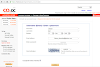
2 Comments
bleh ajar x???nak gna photoshop ni mcm mana R??????????
ReplyDeletetip yg amat bgus! ^^
ReplyDeletengah blaja nk guna PS neyh.